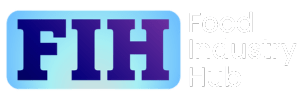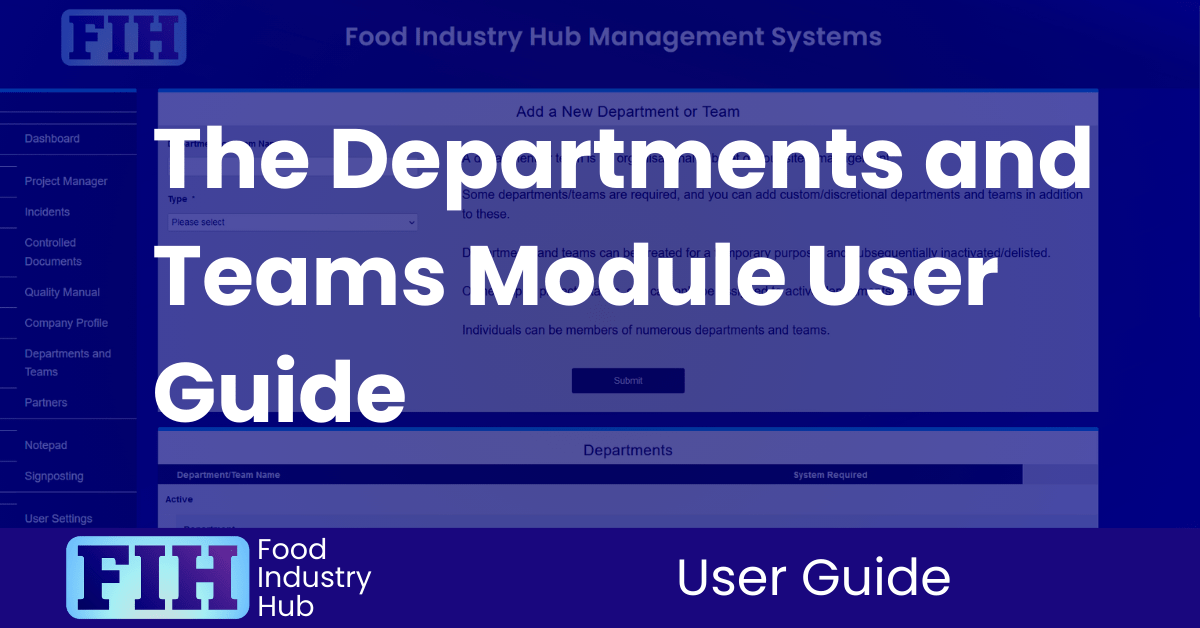
Getting going.
Navigate to the departments and teams module using the left navigation menu.
Adding new departments and teams.
You can add new departments/teams at this screen, which is useful if you’d like to form working groups or add to the departments and teams that are already in place.
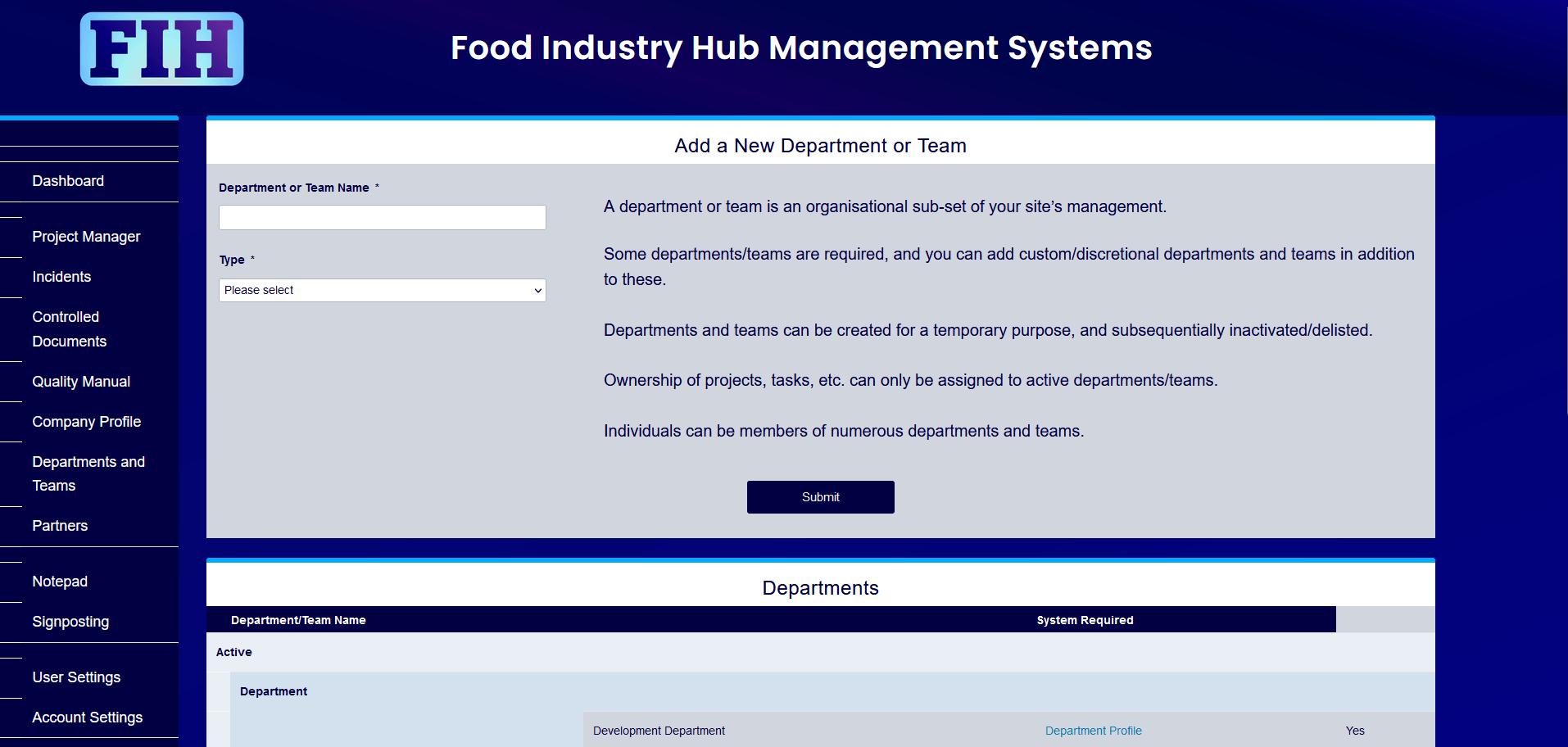
A range of departments and teams is already prepared.
We’ve pre-populated your account with a range of departments and teams we think you’ll find useful. This is to make your onboarding process as smooth as possible and allow you to use the systems without having to go through a lengthy process of setting this all up.
When you add your own custom departments and teams, they’ll appear in the same place.
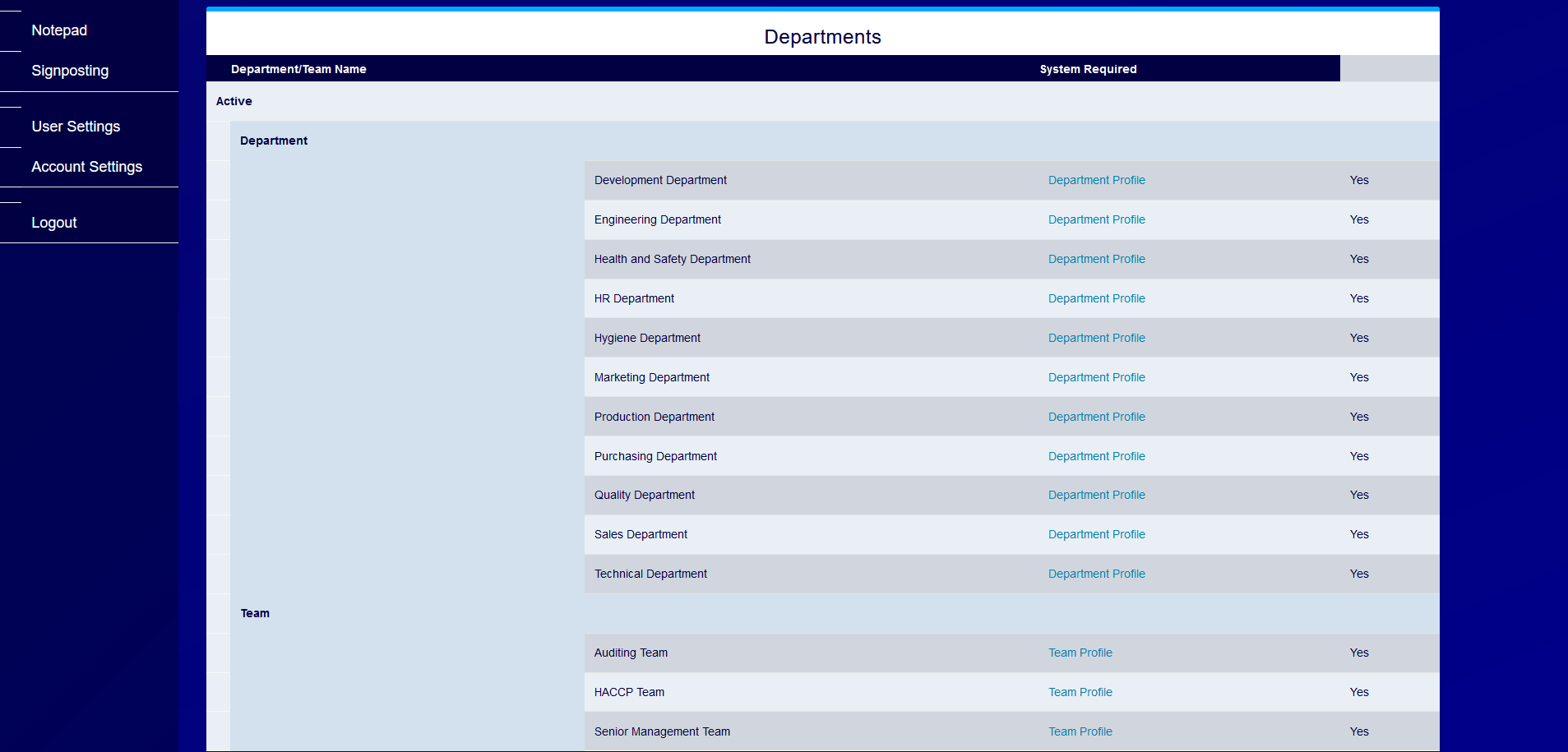
Follow the department profile link.
This is what a new department or team with no members will look like. You’ll note the message in the top left, which reads:
“You are not a member of this department/team.”
Add yourself as a member of the department/team to explore the features.
– As the first user for your account, you have permissions allowing you to add members to departments/teams despite not being a manager of those departments/teams. Ordinarily, only the manager(s) for each department or team can add new members.
– If you were to add another person as a manager, that person would then be able to add other department/team members without you ever having been a member of that department/team.
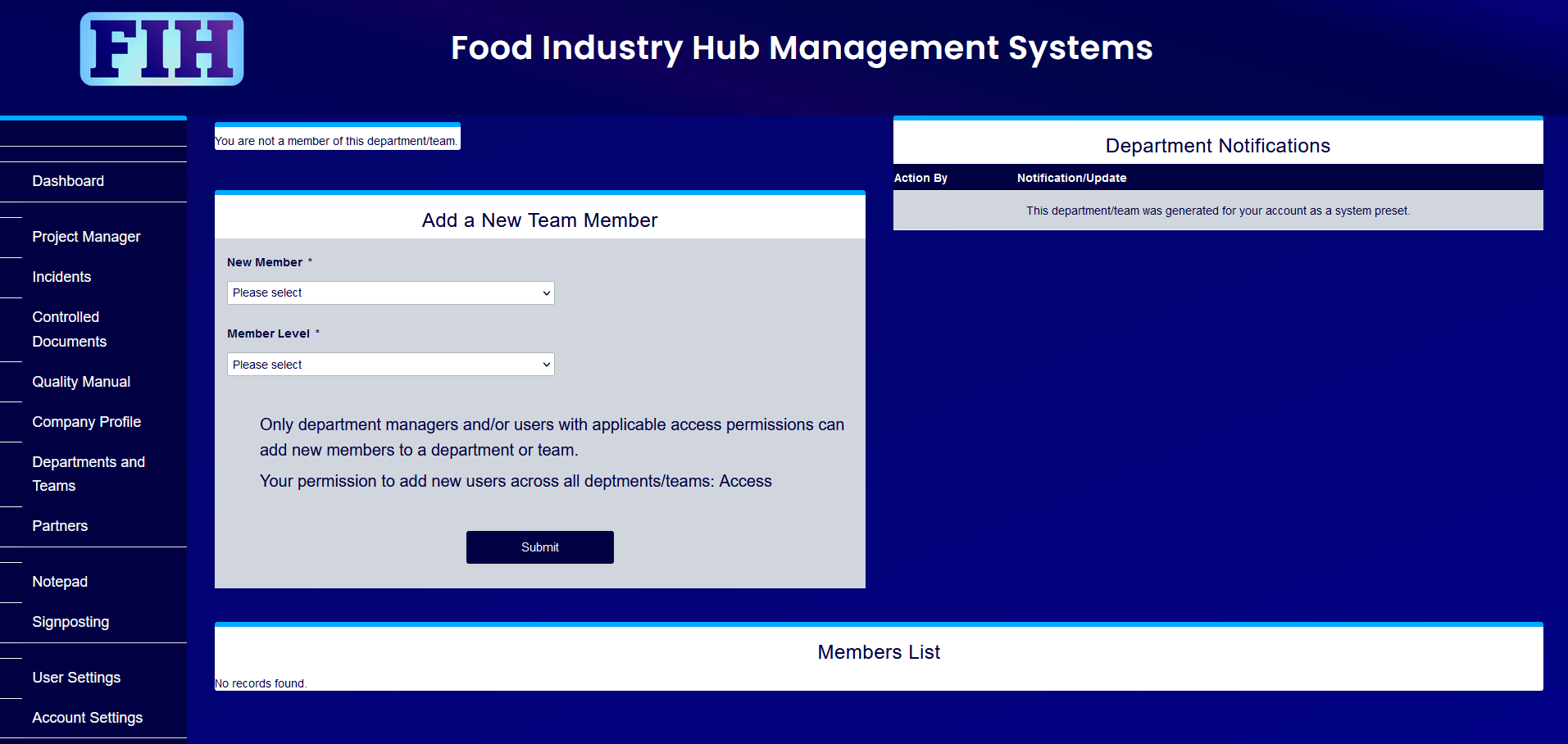
Now you can navigate within the department/team.
In this example, we’re logged in as Terry Jones, and the change log for the department/team has noted his addition as a new member.
In the top left, the text that had read “You are not a member of this department/team.” Has been replaced with a vertical navigation menu for different functions within this department/team.
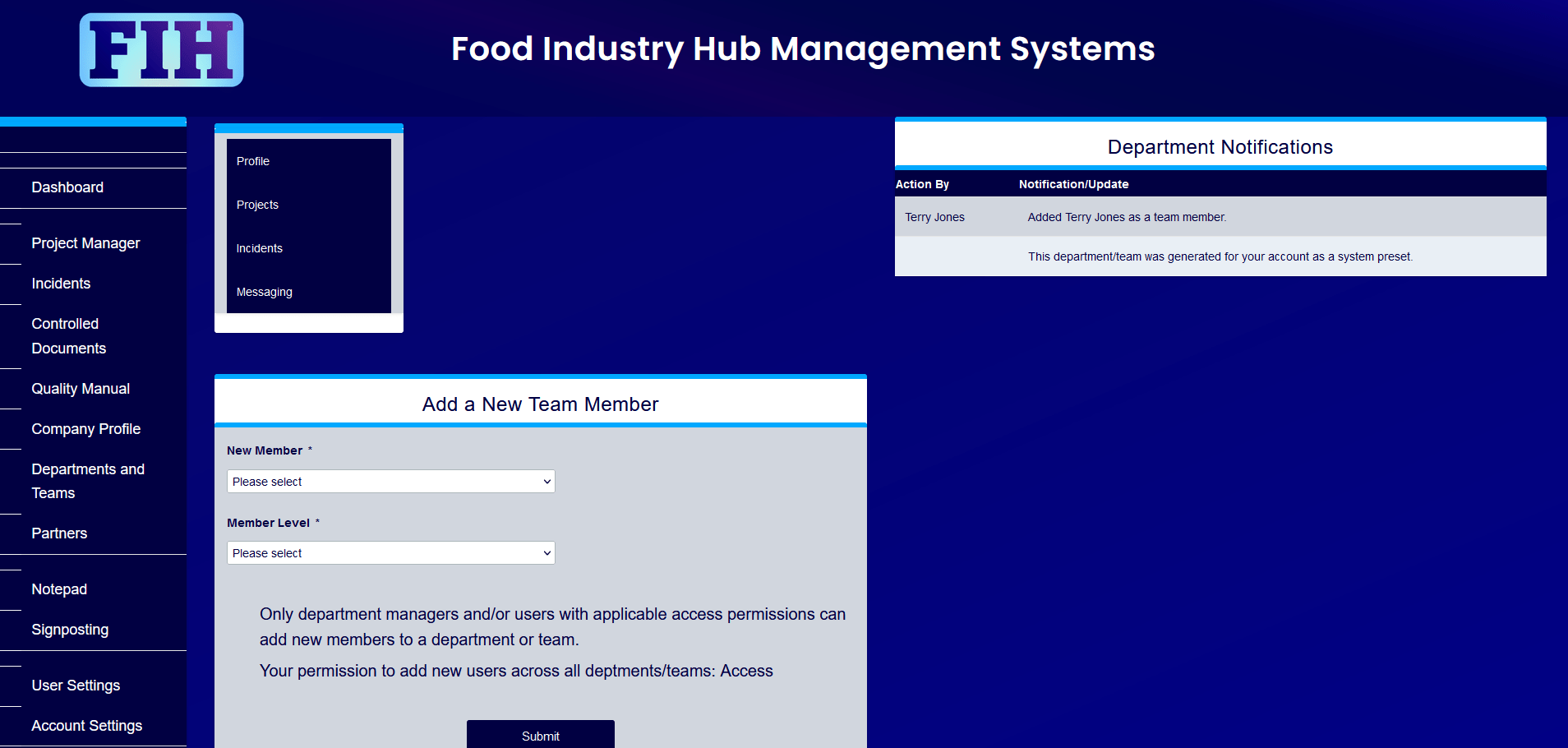
The new department/team member is notified.
Whenever a user is added to a department/team, a notification will be displayed on their user dashboard.
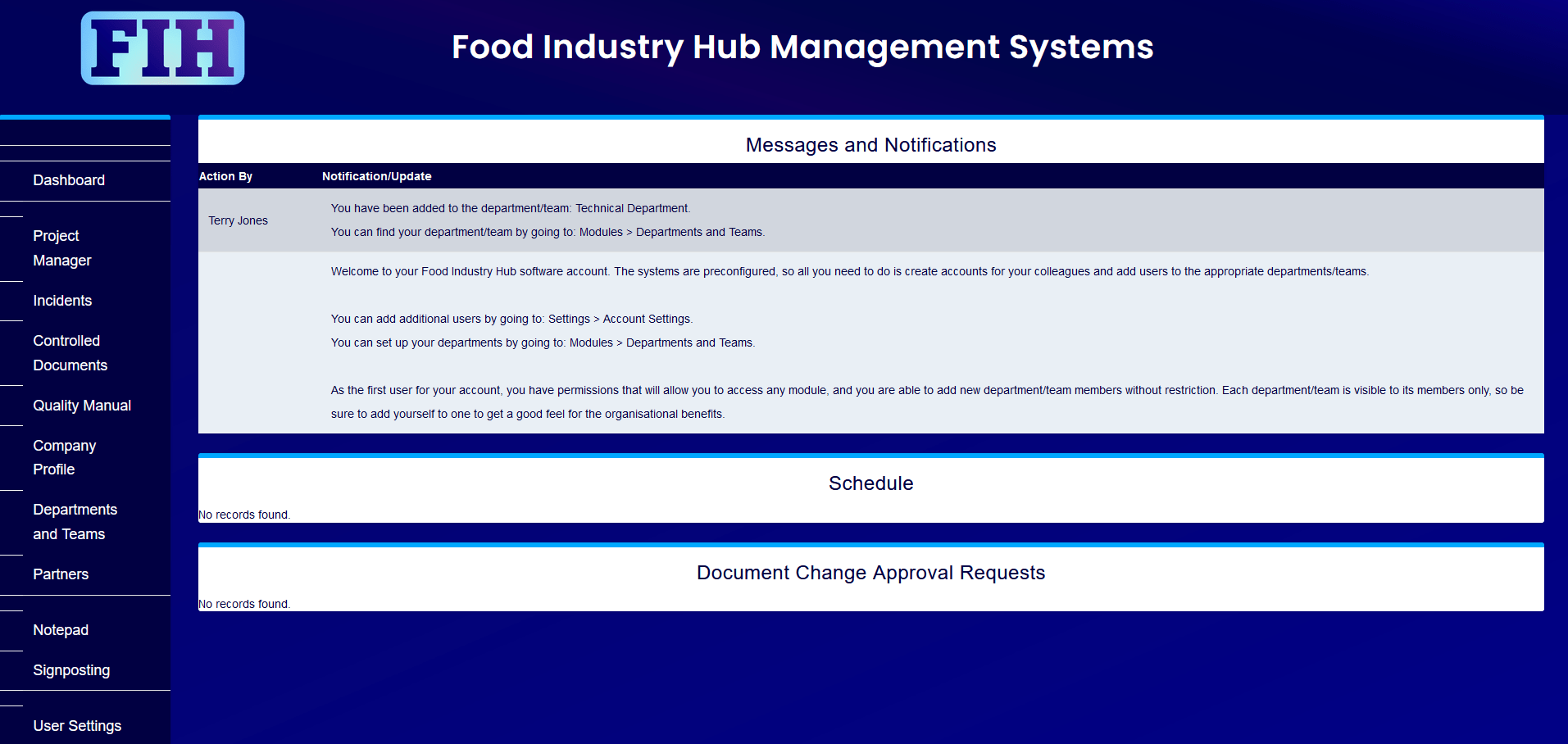
Department projects.
This is the same project management system accessible through the top navigation menu, but filtered to show only projects and/or tasks for which is this department/team is the owner.
Any new projects entered from this screen will be assigned to this department/team by default.
While new projects entered here will be allocated to this department/team without having to specify, they are not private and will be visible to anyone who has access to the project manager module. This is intended to facilitate cross-functional transparency, while providing departments and teams with an easily-manageable overview of their own activities and workload.
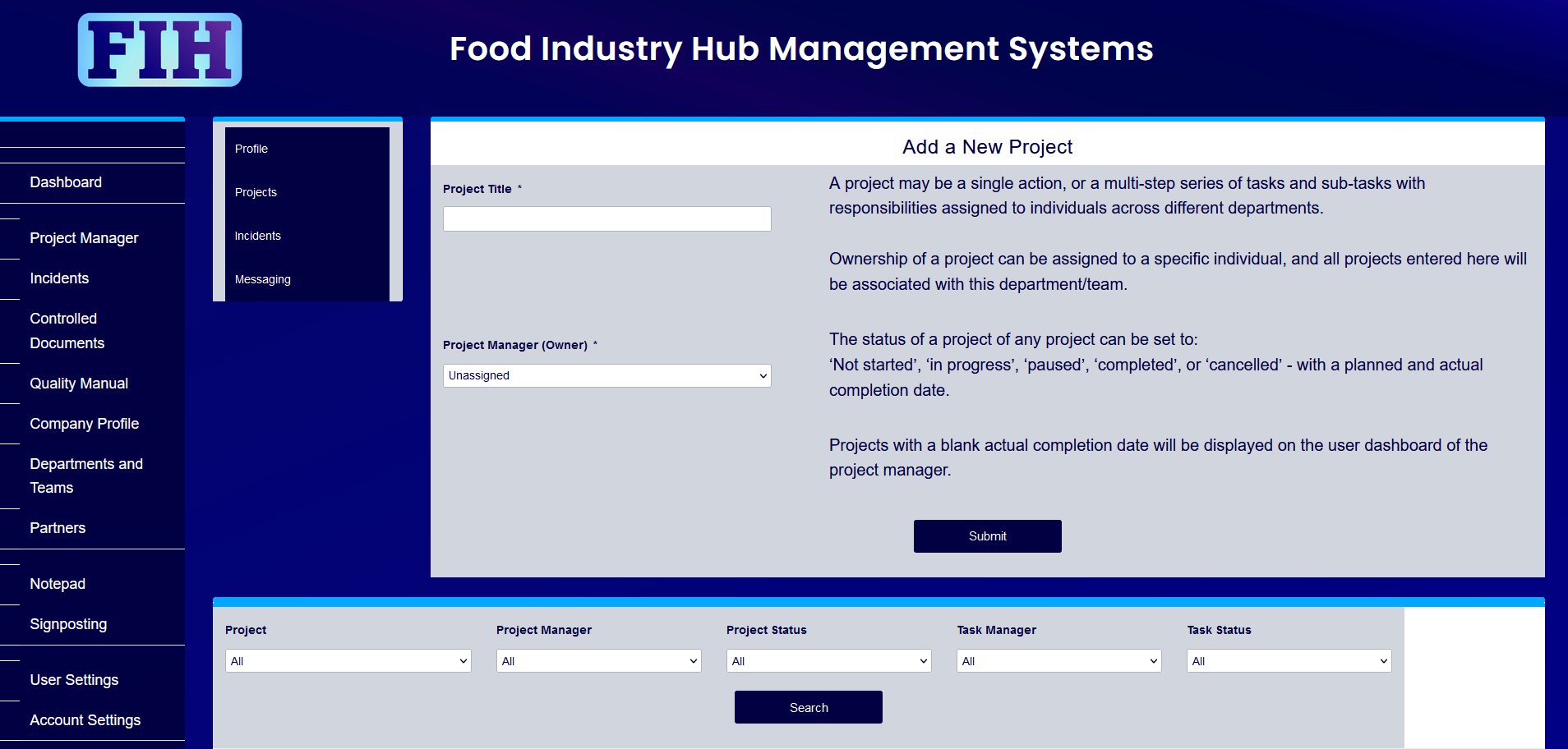
Department incidents.
This is the same incidents management system accessible through the top navigation menu, but filtered to show only incidents for which this department/team is the investigation owner, or where responsive actions are assigned to this department/team.
Any new incidents entered from this screen will be assigned to this department/team by default.
You can think of this as working in the same was as the project manager – so the management systems that show incidents particular to this department/team are the same as the systems used to handle unplanned incidents across your site – just filtered for convenience and visibility.
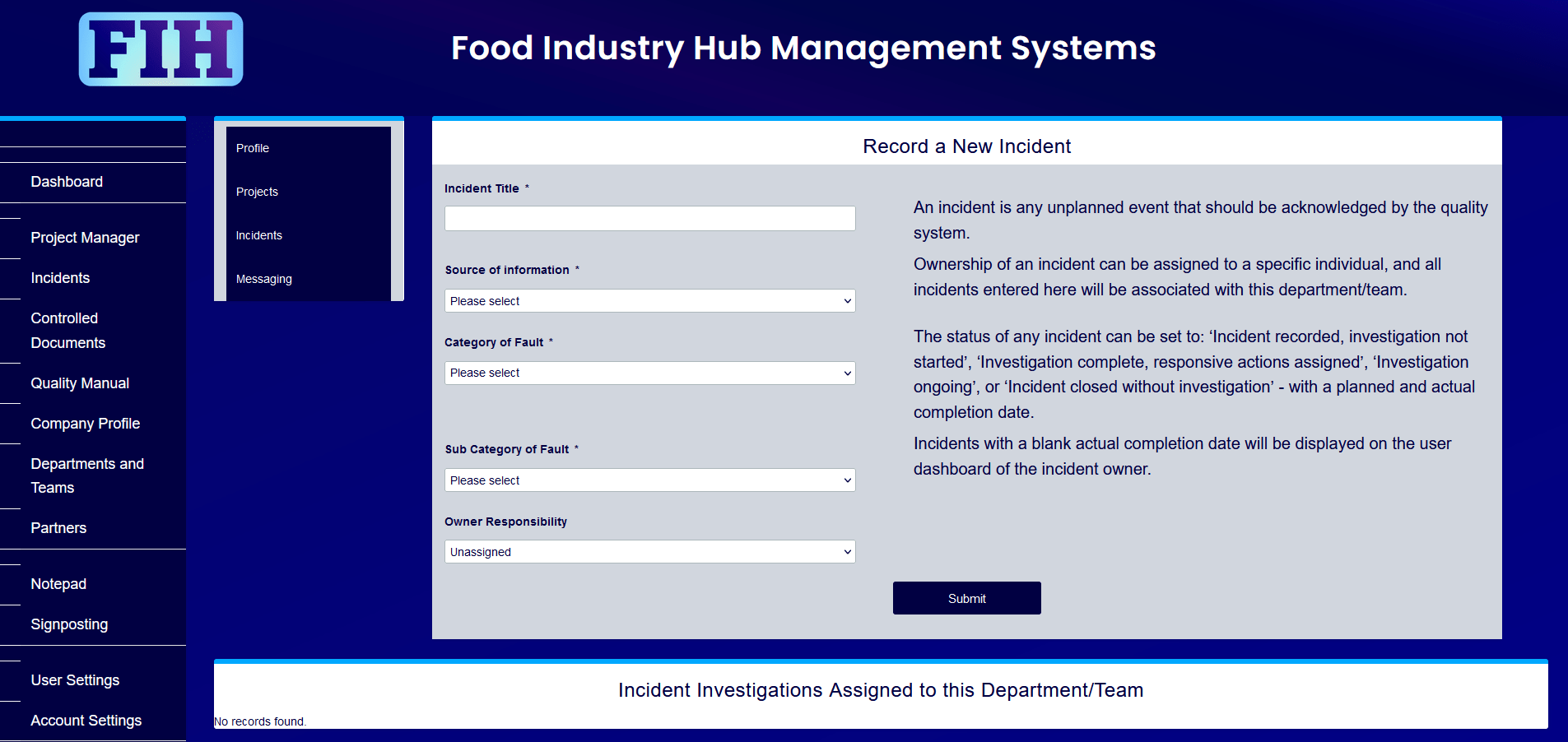
Department or team discussions.
This is a message board for department or team members to communicate openly. This is especially helpful if someone has a question but they don’t know the specific person to ask, or if there’s information that everyone in the department or team should know about.
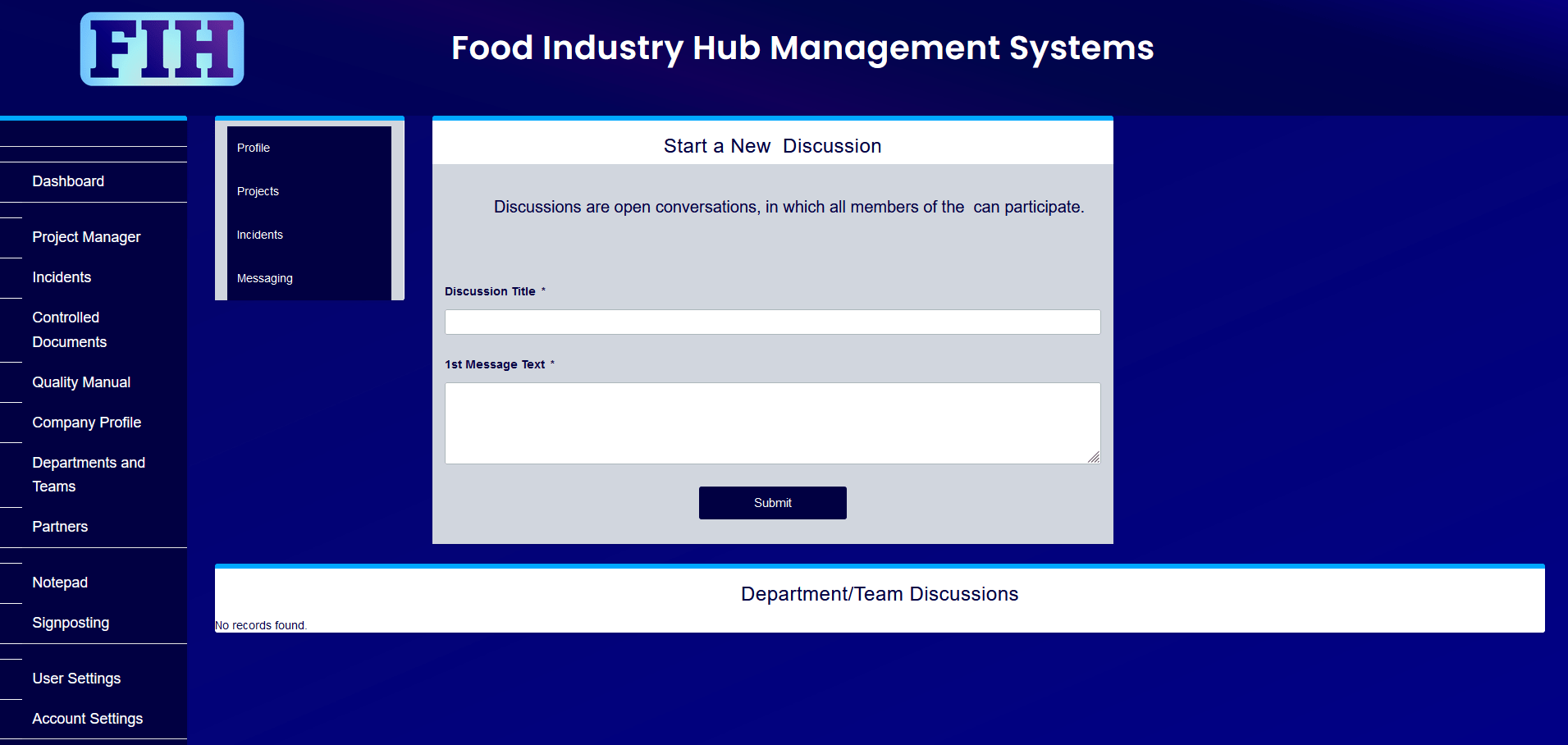
Start a discussion.
Discussions are displayed under the form. Click on the text on the left to go into the discussion.
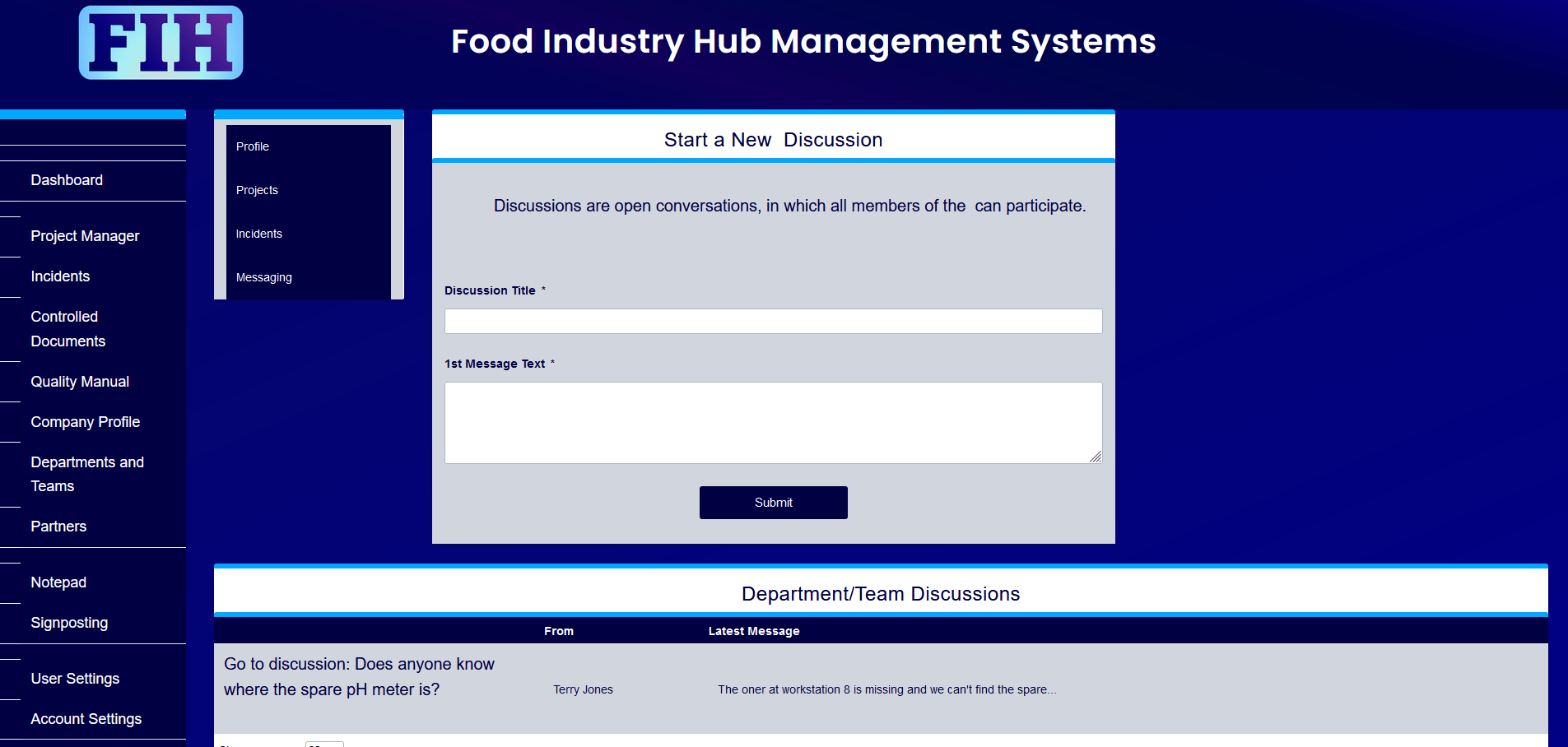
Other members of the department or team will be able to respond.
Communicating openly can help collaboration, and it’s a great way to develop your company’s culture. Encourage your team to engage actively to get the most out of this.
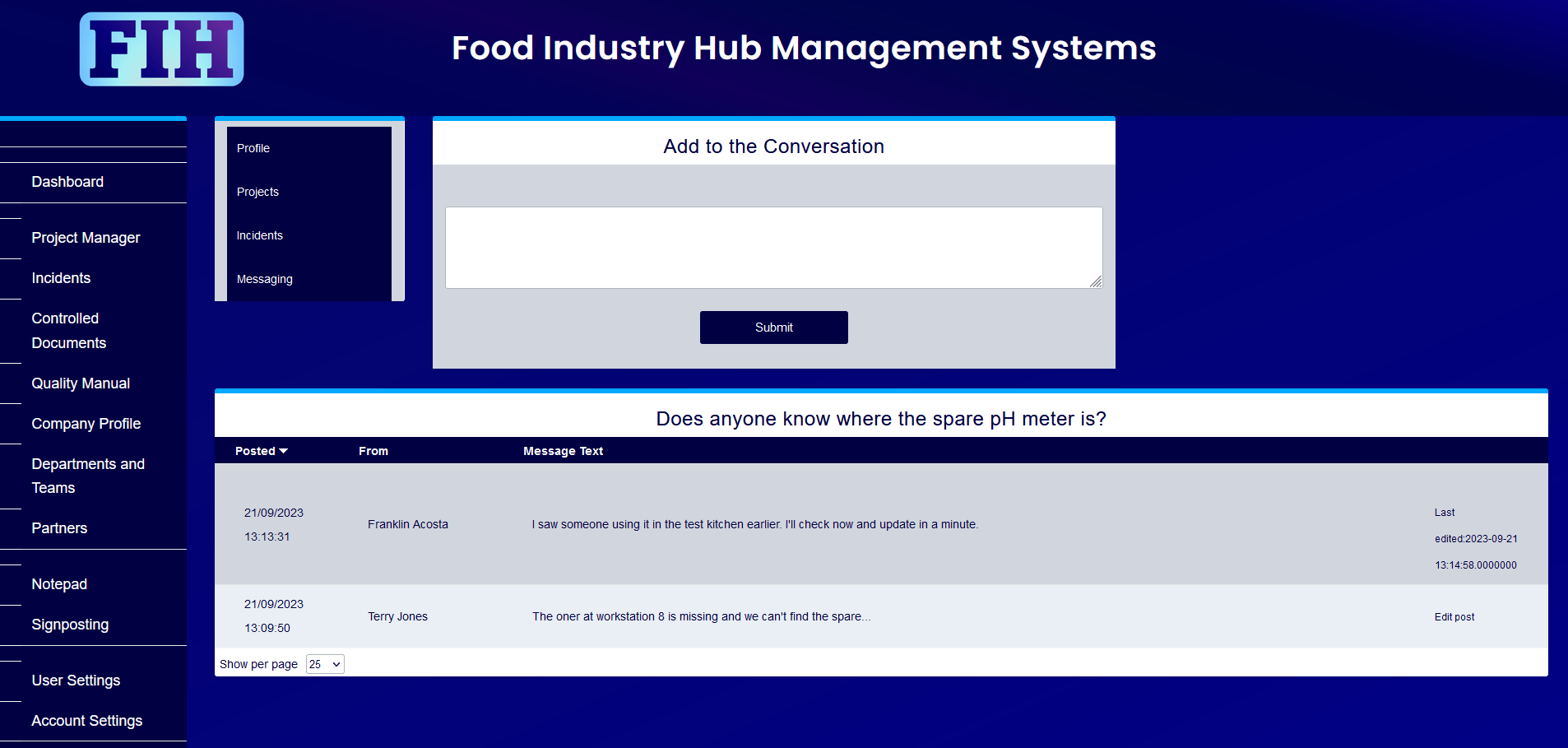
Discussion updates.
The latest message will always be displayed for each discussion, so it’s easy to keep an eye on developments and see how things are progressing.
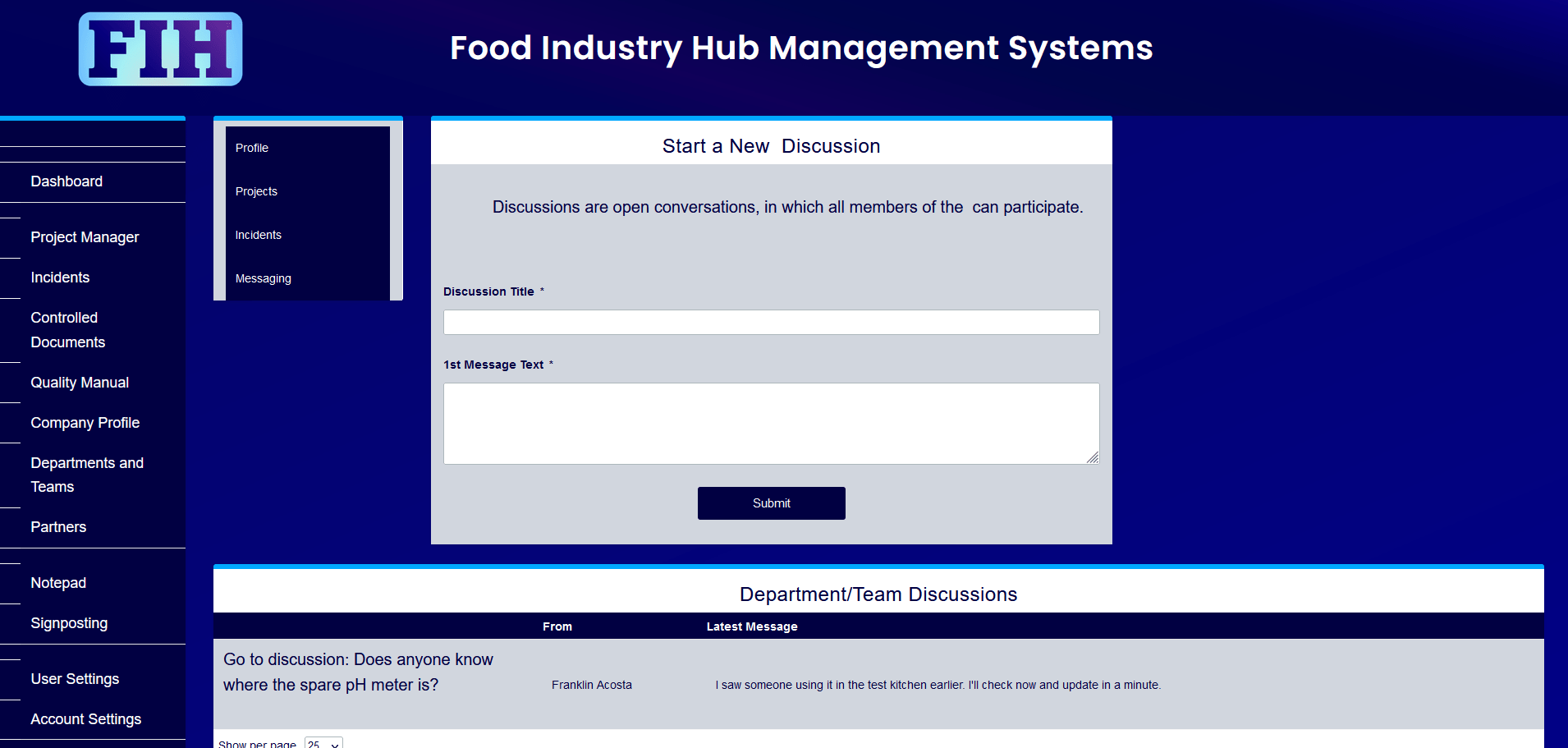
Make it your own.
Customising your departments and teams and assigning users as managers or members is an opportunity to tailor the way individuals across your organisation collaborate and interact with the wider systems.
Individuals can be members of numerous departments and teams, so there’s a lot of potential to form collaborative groups for different purposes.