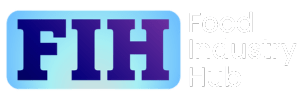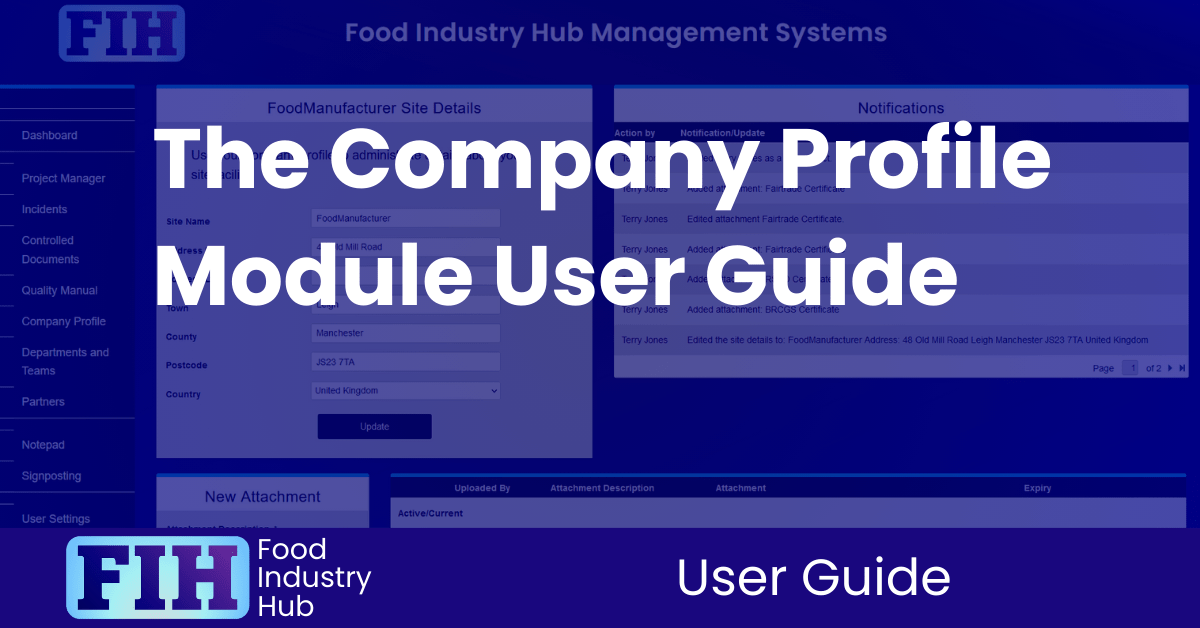
Getting going.
Navigate to the company profile module using the left navigation menu.
Your company profile.
Your company profile enables you to administrate details for your site/facility. This results in a single point of reference for details such as site address, certificates and other attachments, and contact details for people in key positions.
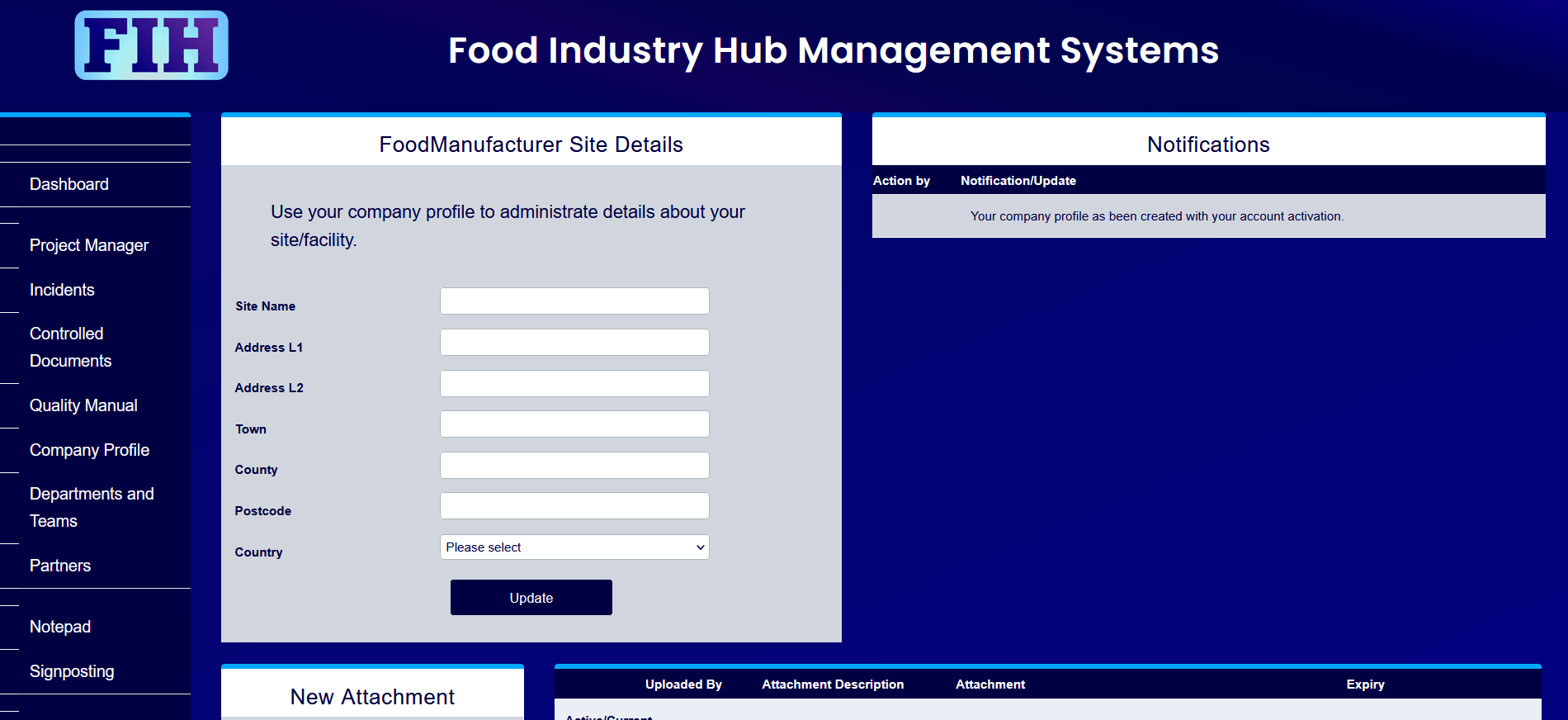
Update your site address.
Enter the address of your facility here.
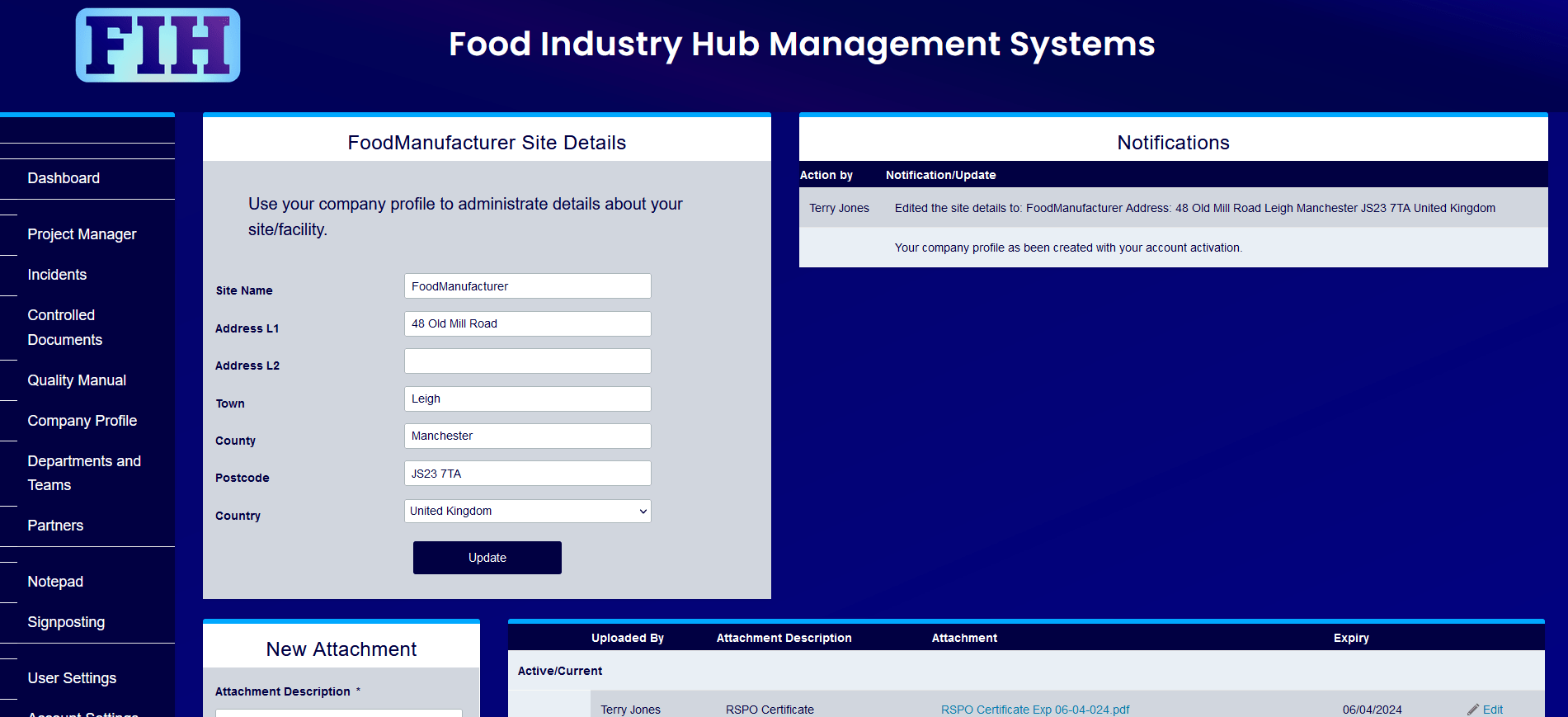
Site attachments.
You can upload attachments associated with your site here, so that anyone in your organisation who has access to the company profile module will be able to easily reference any document or file that they need.
You can upload any type of file (up to a maximum of 10mb per attachment), so you may find it useful to upload files other than certificates. The expiration date isn’t a required field, so it’s fine to upload files that will remain relevant indefinitely.
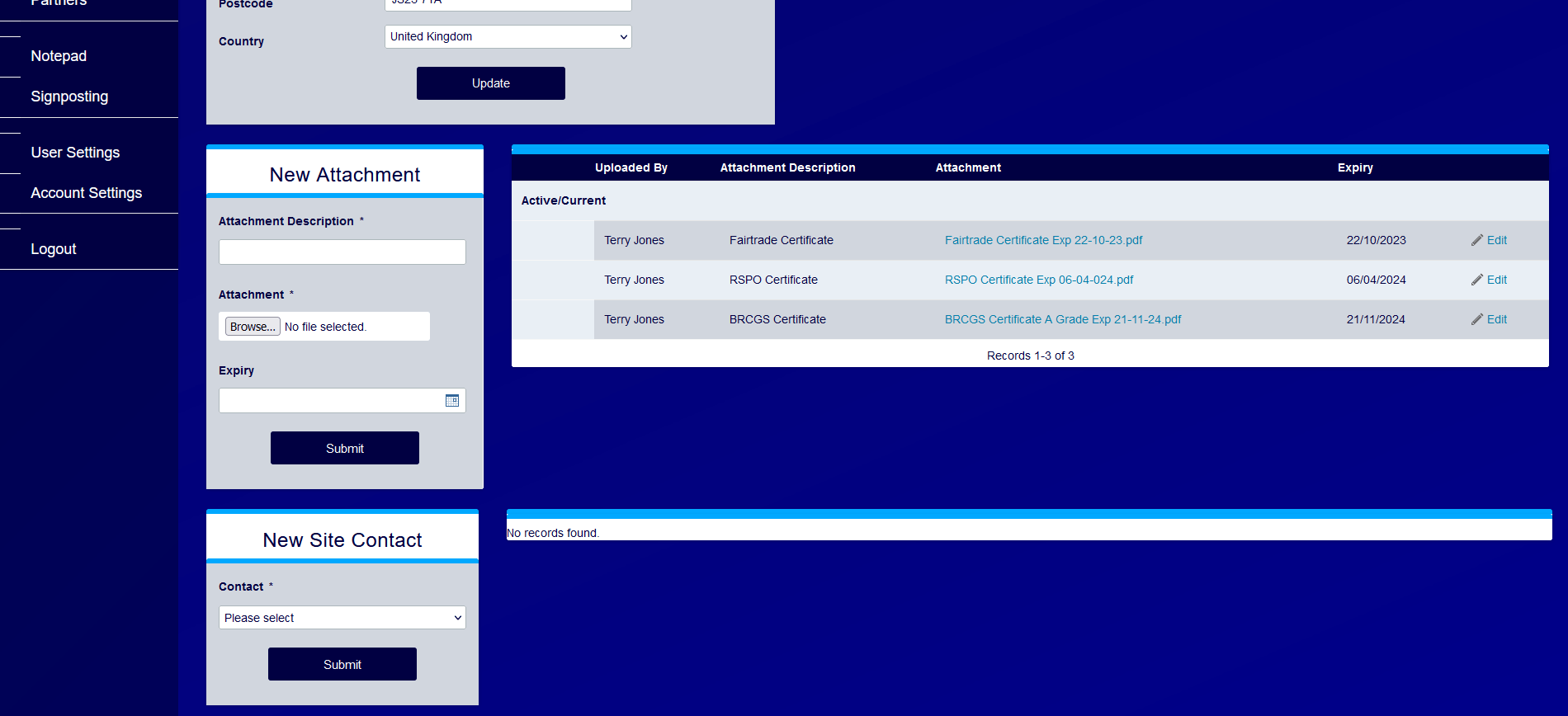
Editing attachments.
You can edit attachment records to change the status, amend the description, update the expiry, or remove the attachment.
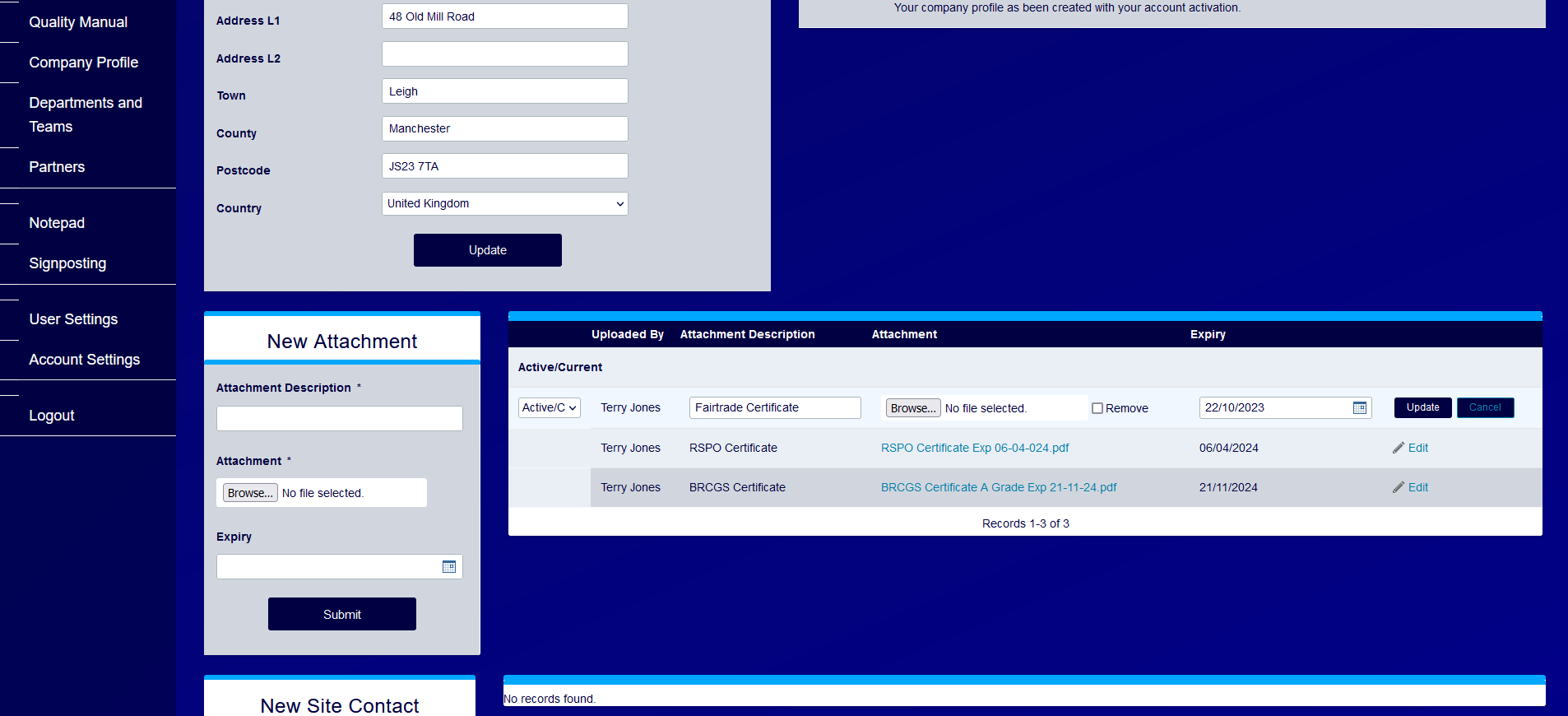
Deactivating attachments.
If an attachment expires or reaches the end of its use, change the status from ‘Active/Current’ to ‘Historic/Superseded’. The attachment will remain available as a historic reference, but is moved out of the active attachments.
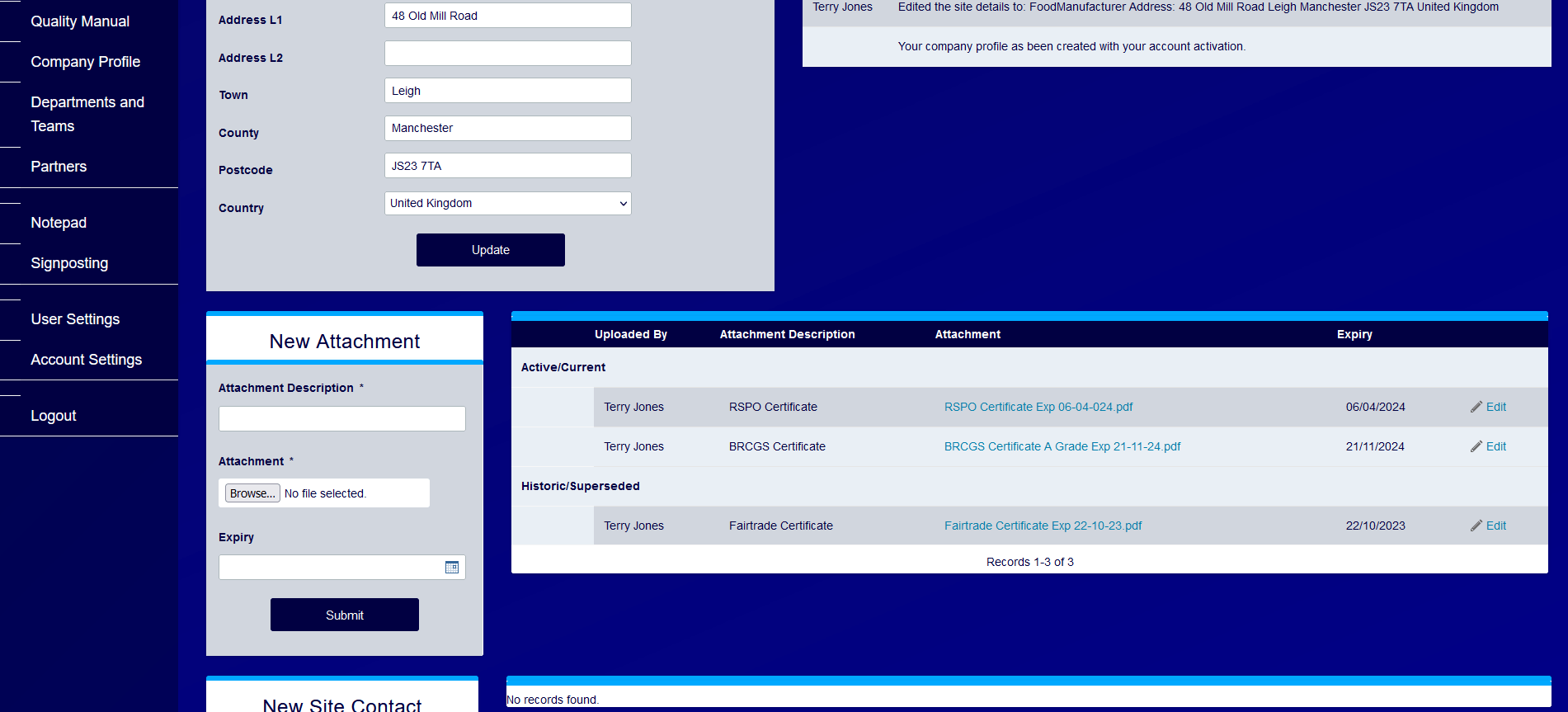
Replacing attachments.
In the example, the Fairtrade certificate expiring 22/10/23 has been deactivated, and a new certificate expiring 22/10/24 has been uploaded by uploading it as a new attachment.
An alternative would be to edit the attachment record for the expired certificate – removing the existing attachment and uploading the re-issued certificate in its place. If you wish to maintain a historic record of deactivated attachments, it’s best to upload re-issued certificates as new attachments using the form on the left of the screen and change the status of the expired certificate.
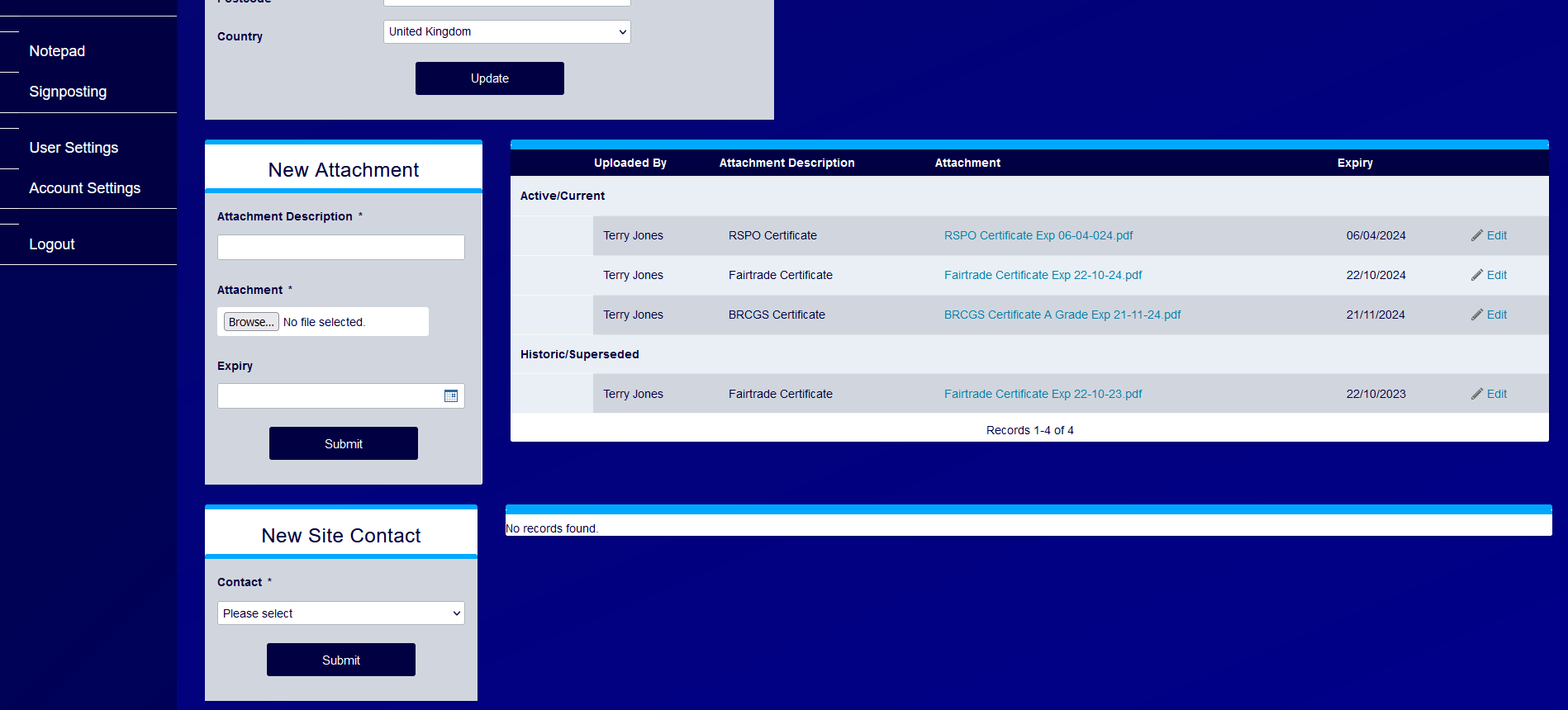
Adding key contacts for your site.
Here, you can identify key personnel for your site. These are role-holders whose job titles and contact details should be made accessible.
You can select users for your organisation from the drop-down.
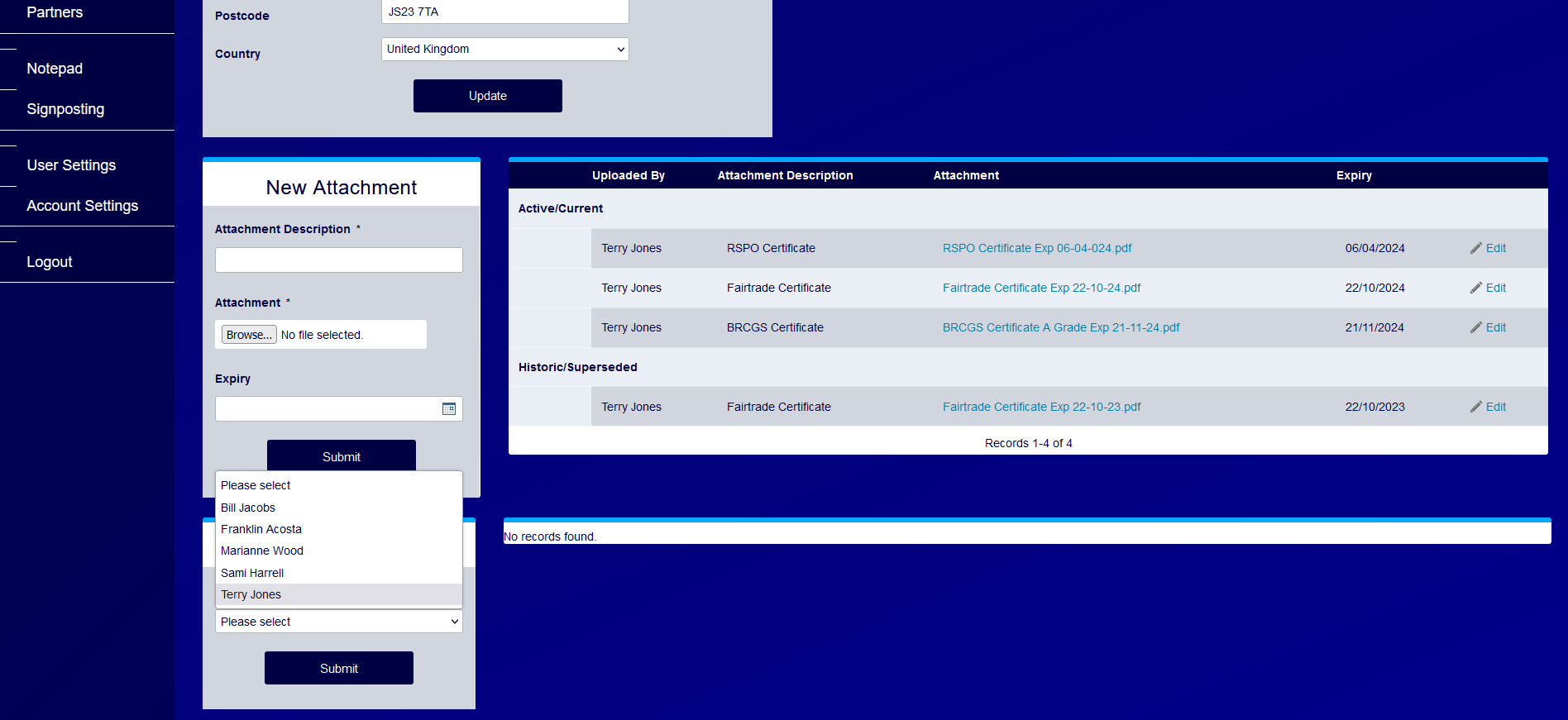
Your key contacts will be listed here.
Here, we’ve added Terry as a site contact, but the job title and contact details are blank because those details haven’t yet been entered.
These details can be entered for any user via account settings.
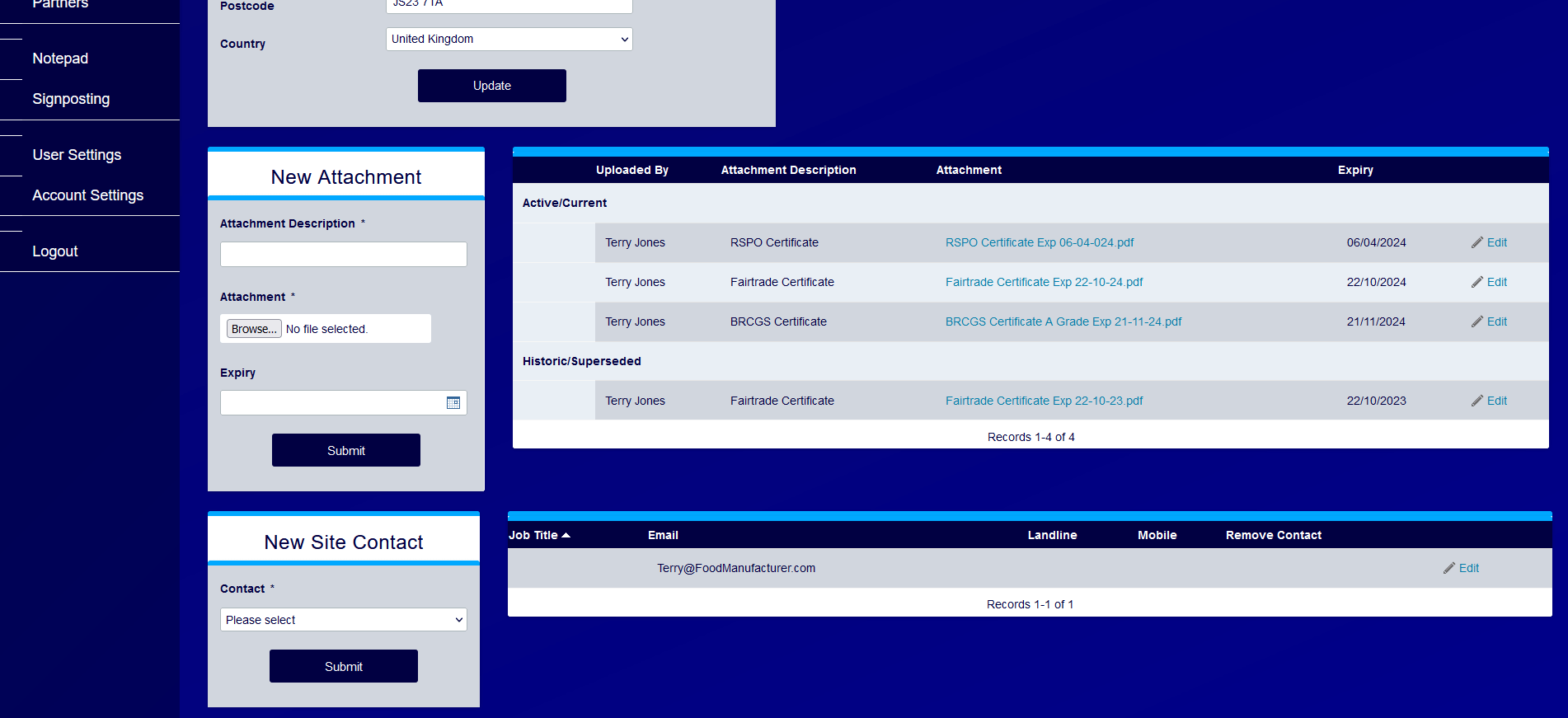
Updating user details from account settings.
Each user’s profile can be edited from account settings.
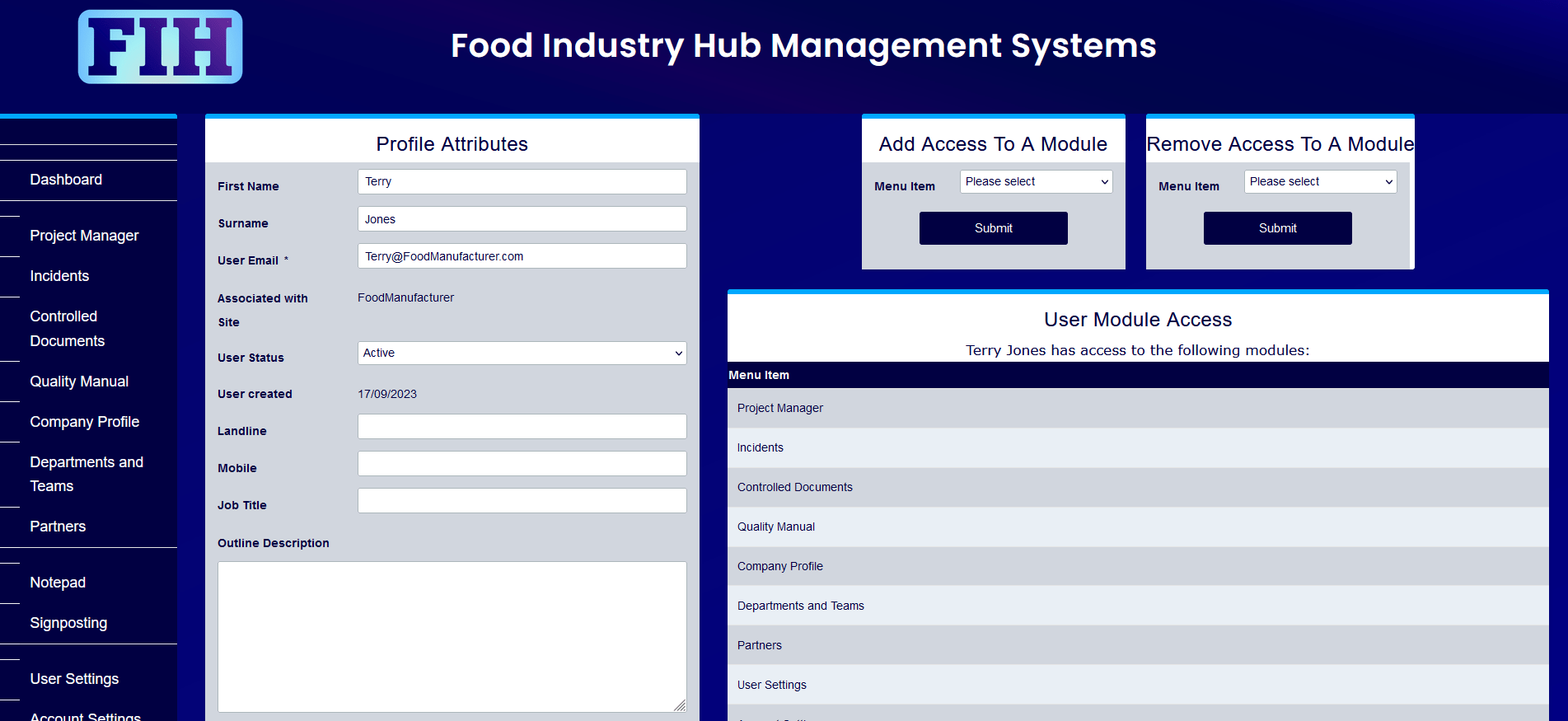
Updating your own details from user settings.
You can update your own details here (but you can’t edit access permissions – which are only editable from account settings).
In the example, we’ve entered Terry’s details here.
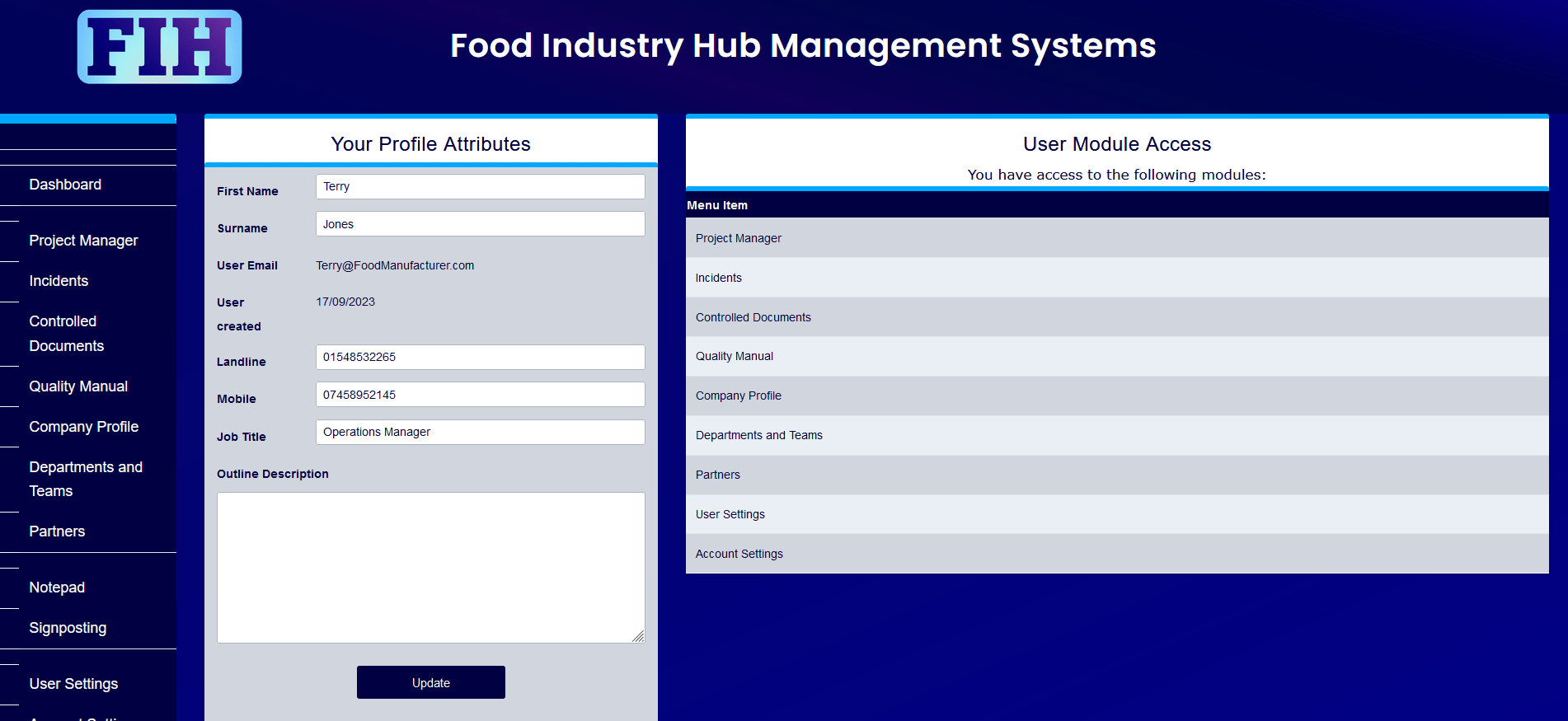
Now, those details are displayed for the key contact.
The details displayed for your site contacts will always reflect the information entered into the user profile for that user.
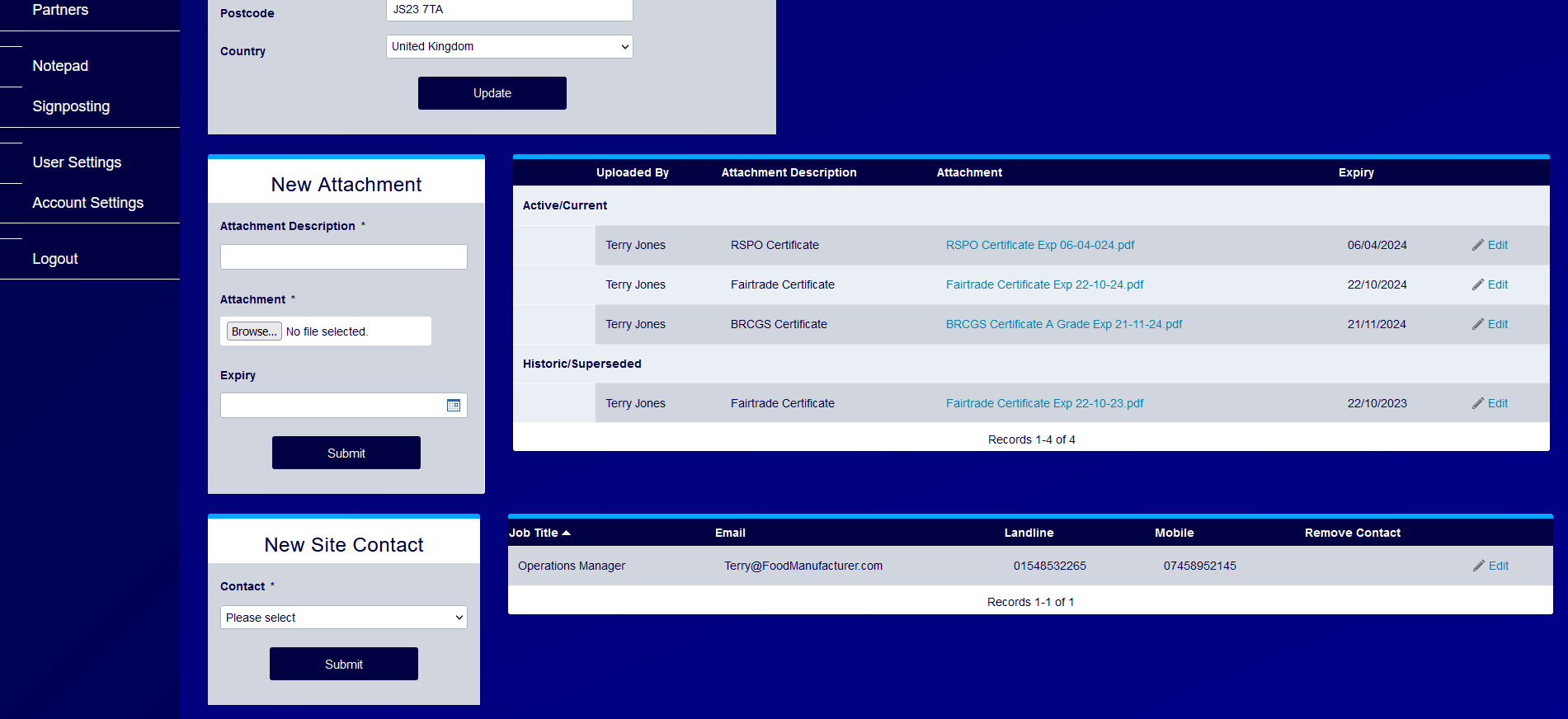
Changelog.
A record is made for each action – bringing transparency to changes made.
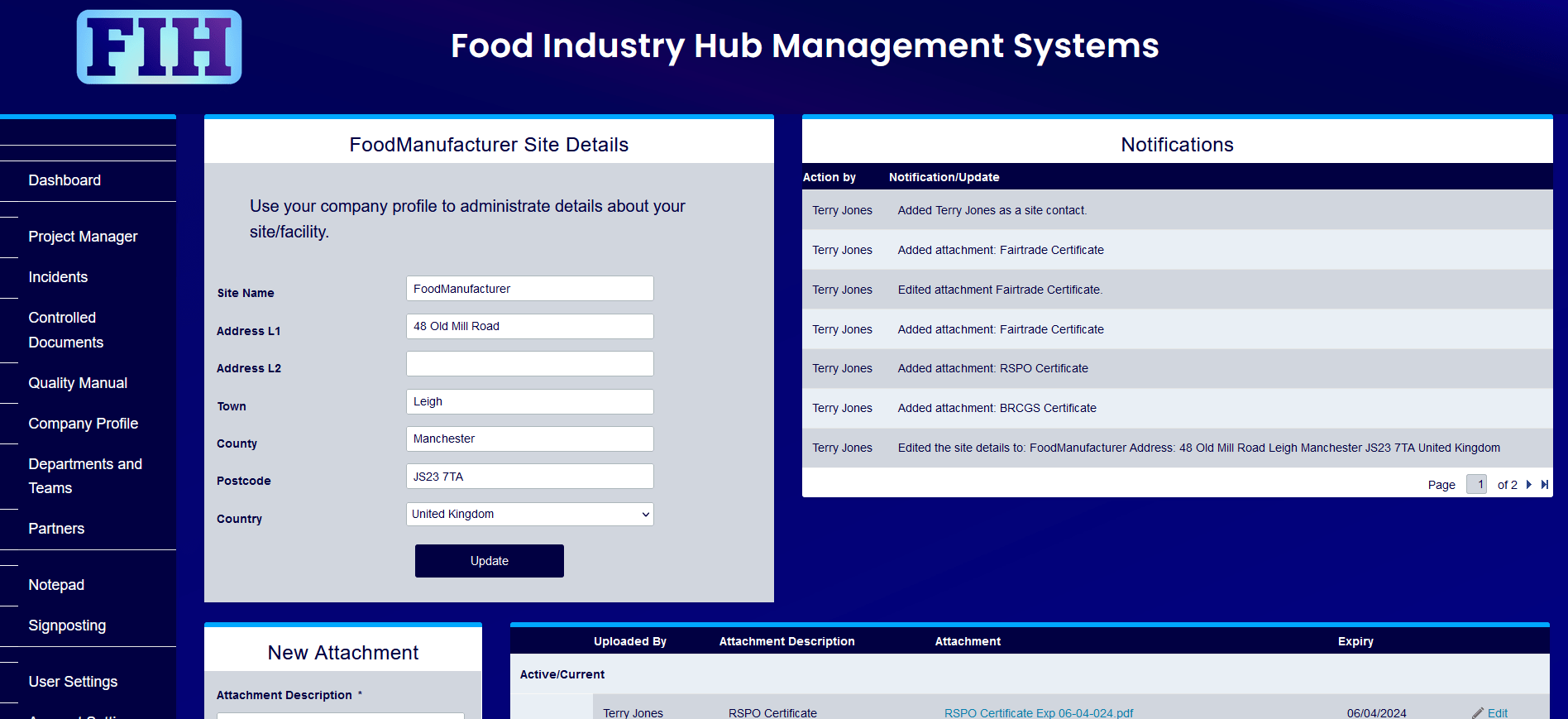
Make it your own.
Your company profile can be a very convenient way of keeping track of a range of details for your organisation. It’s intended to improve access and visibility.
Just keep your information up to date and provide access to any users who can benefit.